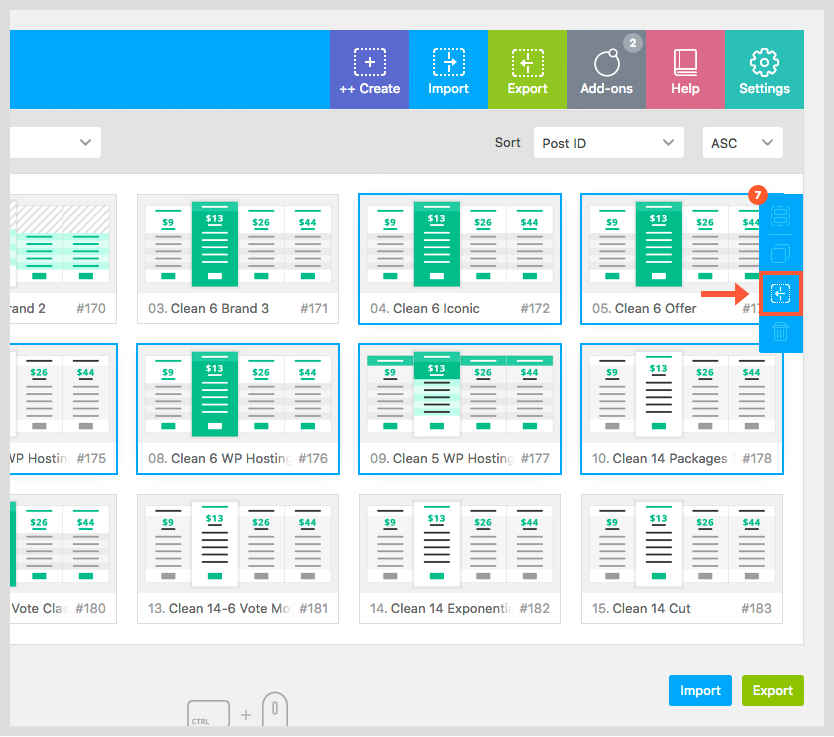Export Tables
Exporting data can be used to save and backup your tables, and to reuse or upload to another WordPress environment. If you have some favorite settings and configurations, it is suggested to export them and backup them to a safe place.
Note:
Export data is saved into a text file (TXT).
There are three options when it comes to exporting data:
- A. Export on Import & Export page
- B. Installing via WordPress Plugin Uploader
- C. Export on Dashboard page
A. Export on Import & Export page
The Plugin has a dedicated page for Importing and Exporting data.
- Navigate to Go Pricing » Import & Export page.
- Click to Export tab.
- Select the tables that you want to export (or just select All).
- Click to Next button.

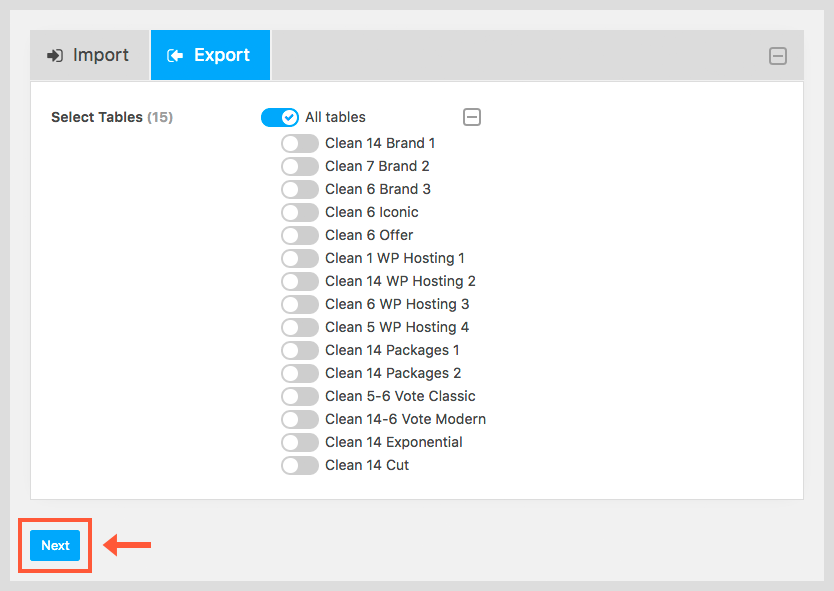
A. Export in Preview Popop
You can export a table when you view it in the Live Preview on Dashboard page or table editor. You should click to Export button on the bottom right corner of the popup.
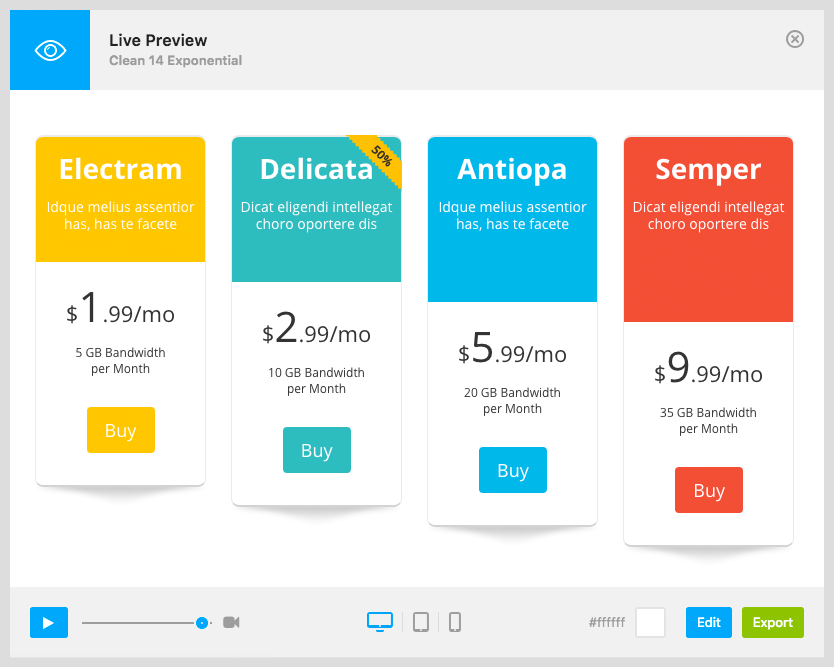
A. Export on Dashboard page
You can bulk export more tables on the plugin Dashboard page. You should select more tables using 'Shift/Ctrl + Click' and click to the Export icon on right side navigation bar.