
Import Tables
Importing data can be used to upload the demo tables or retrieve a backed up table. Go Pricing has its own import tool, which you can access from Go Pricing menu.
Note:
Demo and exported tables are stored in TXT files.
Before you start, make sure you have access to these files.
How do I get the demo tables?
Demo tables can downloaded from the plugin website. Navigate to http://www.go-pricing.com/all-samples page and you will find 'Download' buttons under each section. More than 250+ importable tables with Classic and Clean looks. You can use them to take inspiration, or just to reuse any of them.
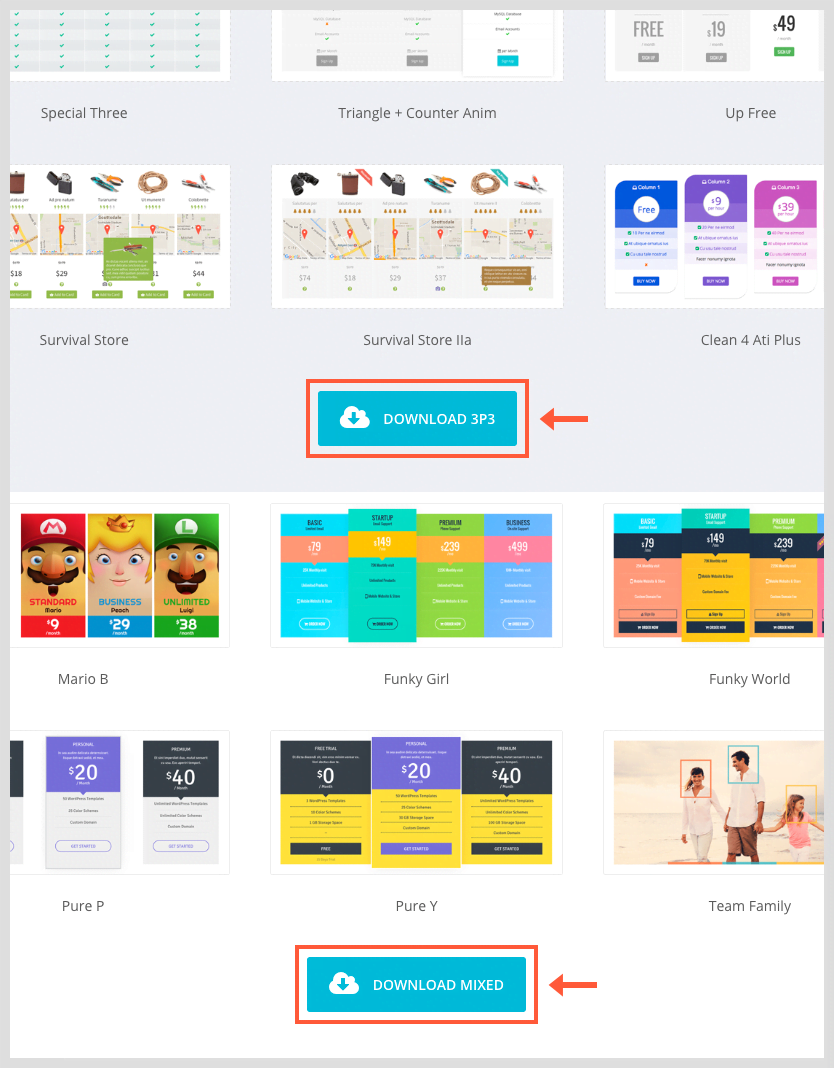
Steps to Import Data
The Plugin has a dedicated page for Importing and Exporting data.
- Navigate to Go Pricing » Import & Export page.
- Click to Import tab.
- Drag and drop the demodata TXT file to the so called 'drop area', alternatively you can browse the file with the help of 'Select File' button.
- Wait till the files are uploaded, the browser usually shows the status of the upload.
- Select the tables that you want to import (or just select All).
Make sure that you use 'Replace existing items' option correctly. If it is on, then the tables with table ID's will be overwritten, else duplicates will be created. - Click to 'Next' button.
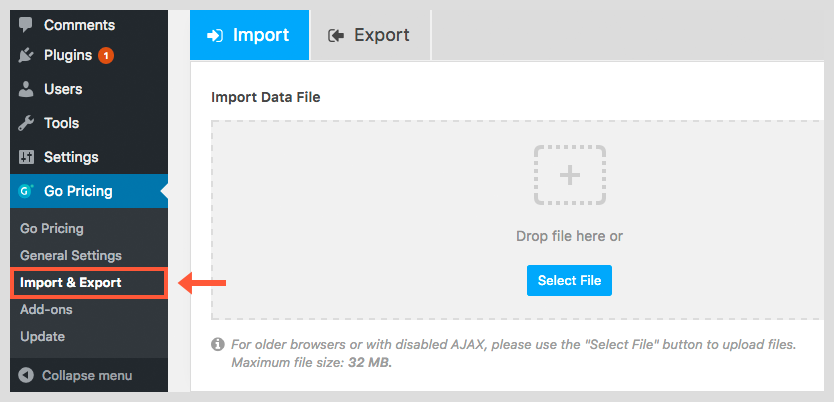
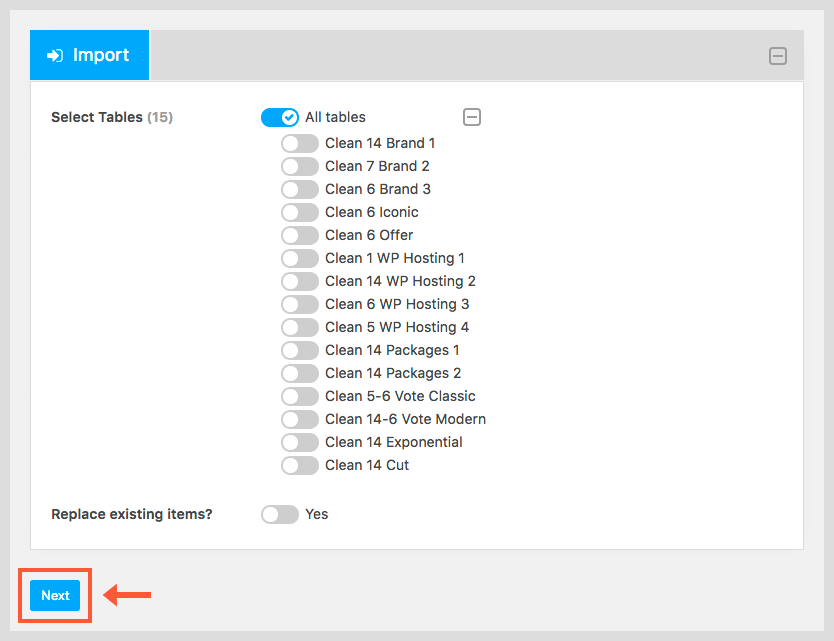
Note:
If AJAX is turned off for the plugin, or you are using an older browser, you won't be able to use the drag and drop feature, you will need to update using 'Select File' button and click to 'Next'.

