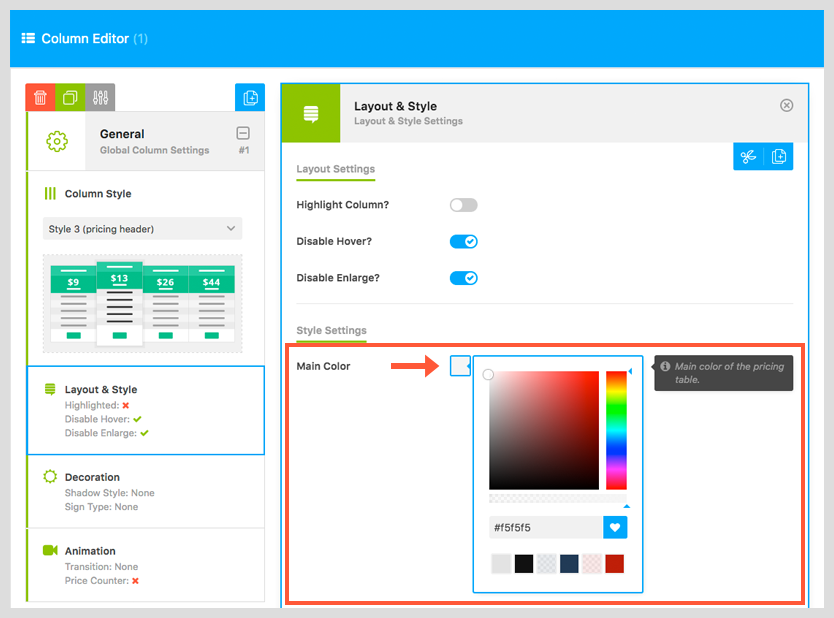Tips & Tricks - Change Classic Skin to Clean
Go Pricing has two built-in skins:
- Classic Skin is the orignal skin of the plugin starting from the initial release. It has 6 predefined color schemes (blue, green, red, yellow, purple and earth). However you can select different color schemes for each column, the colors of the scheme cannot be changed from admin area.
- Clean Skin is available in the plugin since v3.0. It follows the sturcture of the classic skin, but it has the ability to set a custom color using a colorpicker to fully match to your site. Also it has much more options create awesome pricing tables e.g. 2 types of header layout, customizable column borders and shadows.
When you edit a table you can modify then skin and its gloabal settings under 'Layout & Style' tab.
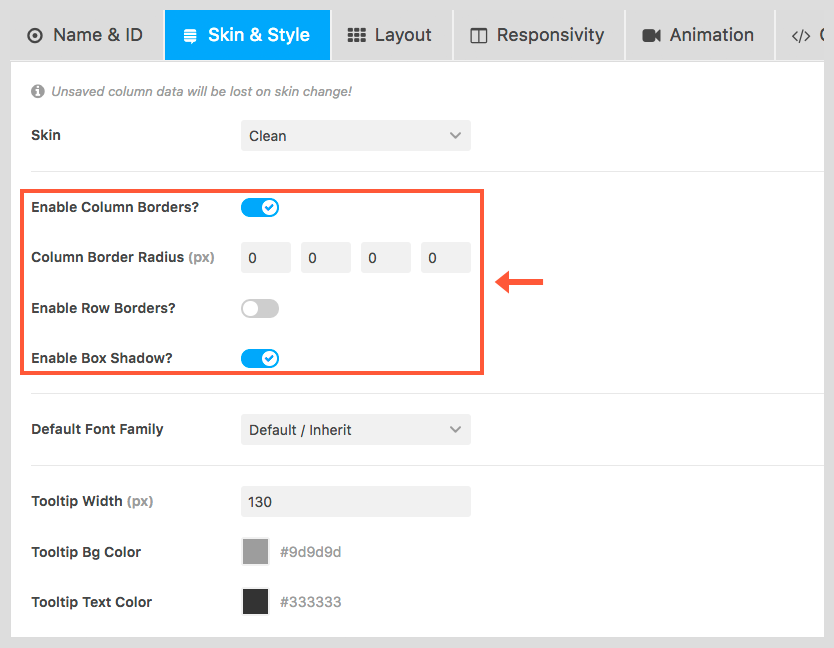
Each skin has a number of predefined column styles. Column styles also defines the layout of the columns.
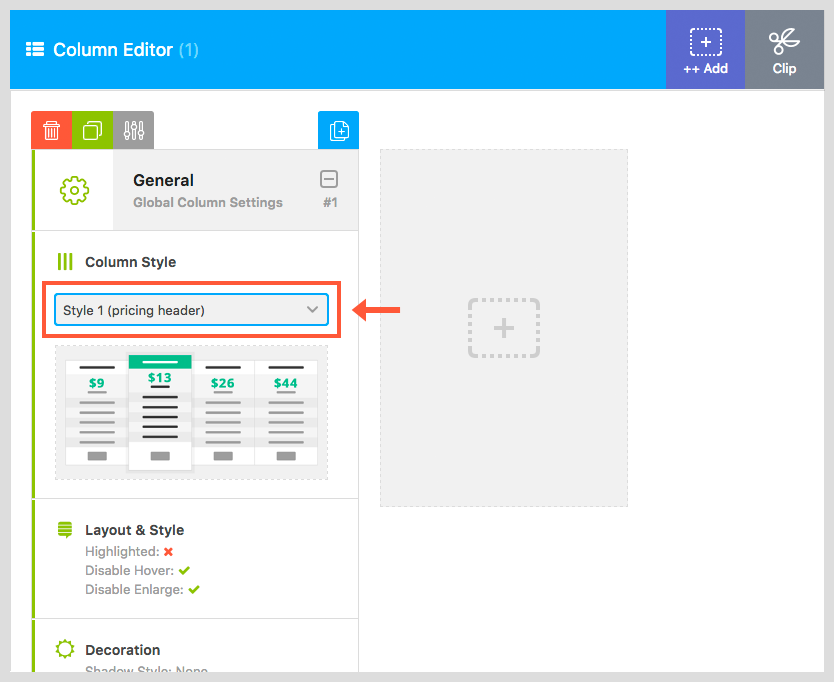
Classic and Clean Skin have the same predefined column styles.
When you change the Skin from Classic to Clean you should also modify the column style for each column to preserve its original layout.
For example:
If your original table uses 'Blue 3' style for their columns, after changing to Clean Skin you should select 'Style 3' for each column to preserve the original layout.
After this change you can select a unique color for the column using the Main Color option under 'General > Layout & Style' section.